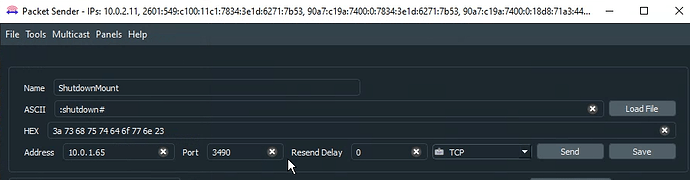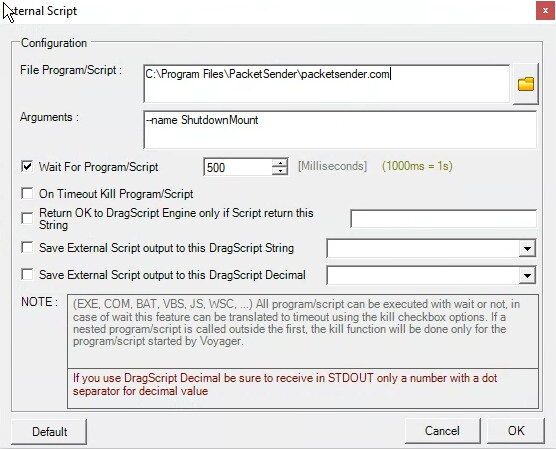Ciao Aygen:
I have been using Voyager and 10Micron together for quite a while. I also have an MGPBox connected to my systems. However, I actually only use the MGPBox to pulse the mount as a backup way of starting the mount if something goes wrong. Instead, from my DragScript I use the Wake-On-Lan functionality present in the mount to turn the mount on. This is trivial to set up and works easily with DragScript.
If you don’t know what Wake-On-Lan (WOL) is, I will explain. WOL is a signal that can be sent to your computer over the Ethernet connection to wake up the computer. In this case, the computer that we are waking up is the 10Micron Mount. You simply have to configure the computer (your mount) to accept the signal. If the computer (your mount) is off when it receives the signal, it will turn on. Simple!
Here is how I configured my system to use Wake-On-LAN (WOL).
First, you must be communicating with your mount via an Ethernet cable, not WiFi. I find this to be a better solution than using WiFi anyway. If you do not have a switch or a hub available, you can purchase or make an Ethernet Crossover cable to connect directly from the Ethernet port of your computer to the Ethernet port on the mount.
On the 10Micron controller press and select . On this screen, set “Wake On LAN” to “ON”. Make note of the IP Address and the MAC address for your mount from the same screen.
You will need to be able to send the WOL signal to the mount from your Voyager computer. I use a utility called WOLCMD. It can be downloaded here for free.
https://www.depicus.com/wake-on-lan/wake-on-lan-cmd
Install this on a folder on your hard drive. To use it from the command line use the following syntax:
WOLCMD macaddress ipaddress subnet
so, for example:
WOLCMD 038d775a99234d 192.168.1.100 255.255.255.0
Of course, substitute your real values.
This can be called from DragScript using the ExternalScript function.
That’s it! I hope you find this helpful. Feel free to reach out if you have any questions.
Tim.
ps. If your wondering, this completely bypasses the MGPBox. You do not need an MGPBox to use this functionality.