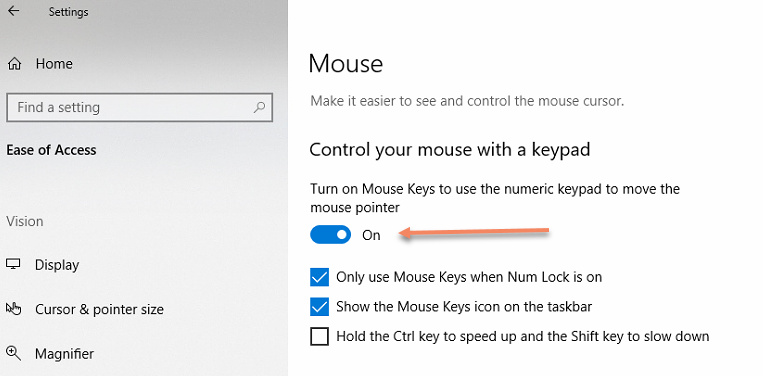I tried playing with the Script editor and the drag/drop functionality just doesn’t work. It works with other apps and in the OS, for example moving desktop icons. I have to use copy/paste, which slows things down. I use TeamViewer and I read Leo’s note about some issues with this in TeamViewer but t didn’t sense that it didn’t work at all. Are other TeamViewer users experiencing the same?
Thanks!
Wayne
Hi Wayne,
I use Teamviewer without problem.
https://voyager.tourstar.net/index.php?title=DragScript#Editing_a_DragScript
My guess is that you are not dropping the new action on a block marker, such as the Script label or a
named block. If you are doing this on a local PC, you will see the cursor change from the interational “Not” symbol (circle with a slash) to an arrow with a small rectangle when you are positioned over an acceptable place to drop a new action.
If Teamviewer is set so the local PC’s cursor does not change to match the remote one, you won’t see this cursor hint that helps you see where you can drop an action.
The green arrows show acceptable places to drop a new action.
Give it a try!
There are a few other places where you can also drop a new element onto an existing DragScript; I will update the Wiki in the DragScript editor page:
https://voyager.tourstar.net/index.php?title=DragScript#DragScript_Editor
And if you’re still having trouble doing it with Teamviewer, do a local install of Voyager and try it there, until you get the hang of it.
Cheers,
Rowland
Im using everytime with teamviewer and I don’t have problem. Check your teamviewer setting if you have something not to default
Never say or write this … problem with teamviewer is with PinPoint LE and windows hacking done by teamviewer.
All the best
LO
Sorry! I thought there was something about occasionally having to use cut/paste with TV.
Rowland, it may be the cursor thing. It works fine on local machine. On my imaging PC I don’t get any indication that I’m dragging anything. No little square under the cursor, no NO sign. I’ll check the cursor settings and try again after I can uncover the scope again.
Wayne
Yes, you can set TeamViewer to have your local cursor match the remote cursor - or not.
If your network connection has any lag, then it is a little faster to just use your local computer’s cursor, but as you noted, that cursor no longer changes.
Leo pointed out a few more “destinations” that accept a drop, I will update my post here and on the Wiki.
Cheers,
Rowland
Leo didn’t write this one, I did  It’s in the Wiki.
It’s in the Wiki.
I was having trouble early on trying to do some things with TeamViewer and DragScript and my workaround for the moment was to use copy and paste. Since then I’ve figured out where to drop things and haven’t had any problems. But it’s good to remember that copy and paste is another way to move things around!
Cheers,
Rowland
I use UltraVNC and haven’t seen any issues.
Never mind! It does work, there’s just no indication that it’s workin while you perform the drag operation. I’m a happy camper.
Wayne
Hi Wayne,
OK, you got me wondering about this so I asked my Google brain  and found a solution.
and found a solution.
The root cause is that if you don’t have a mouse attached to your remote machine, Windows 10 apparently doesn’t manage the mouse cursor. So, we need to “trick” Windows into doing that.
The fix is to find the Windows 10 setting on your remote machine to Control Your Mouse with a Keypad and turn it on. Then the mouse cursor will change shape as expected. This is also helpful when resizing windows!
I found this setting this way:
- Right click the Windows button on the remote PC’s desktop (not on your local PC)
- Click Settings
- Type “Mouse Keys” in the search box and select “Turn Mouse Keys On or Off”
- Turn Mouse Keys on
I did NOT have to change the TeamViewer setting to “show remote cursor,” surprisingly.
Hope this helps, (it’s going in the Wiki!)
Rowland
1 Like
Excellent! I will give it a try.
Edit: Works! Thanks
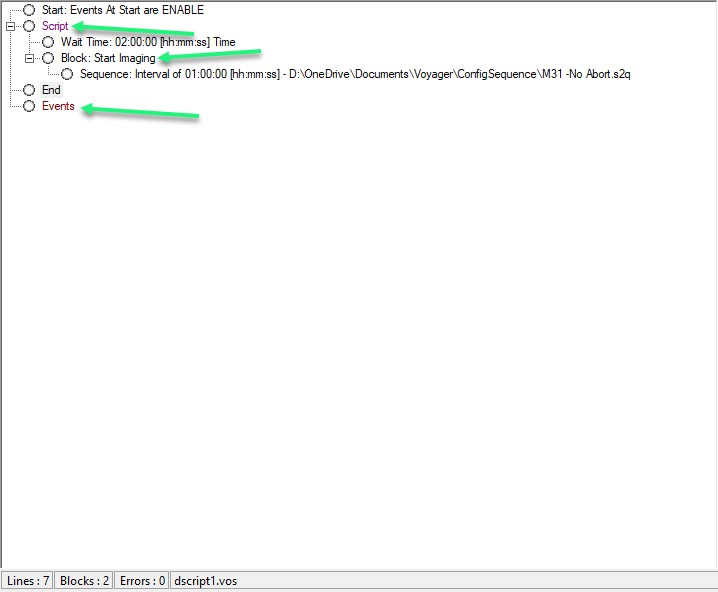
 and found a solution.
and found a solution.