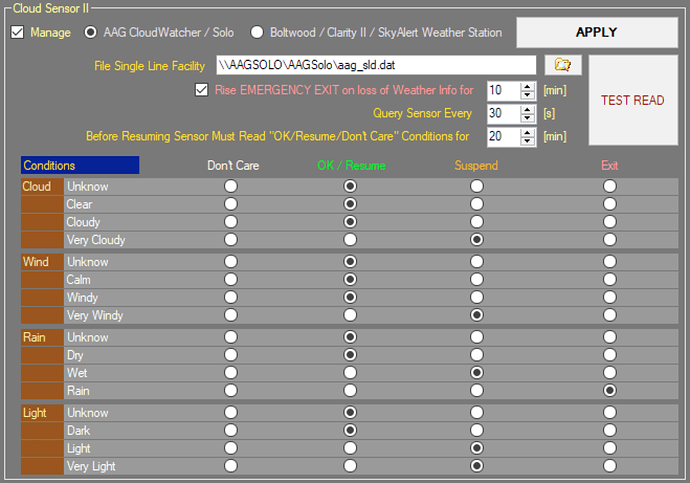Voyager need to access a file with weather data formatted in a specific way.
The “Solo” does publish this file, you can add weather safety just accessing it from the network.
Browse the network to the “ \\AAGSOLO ” computer (default user: “pi”, default password: “cloudwatcher” )
TIP in Windows: Save the credentials to be able to connect the file with Voyager after every system restart.
Voyager Setup:
Go to Setup → Weather
Select the aag_sld.dat file from AAGSolo folder.
Full path: \\AAGSOLO\AAGSolo\aag_sld.dat
Test the connection with TEST READ button.
Setup your preferences.
If you are not sure about preferences, this is my personal setup (just for example).
Best
Kristijan
@Kristijan … thanks for sharing.
There is also a best practice way to mount the AAGSOLO samba share from Windows:
- Click on Start
- Type “\AAGSOLO” or “\IP_OF_SOLO” (i.e.: \192.168.1.99)
- Authenticate on the shared (pi/cloudwatcher)
- Then right click on AAGSolo folder and click on “Map network drive” (in Italian version: Connetti unità di rete)
- Follow procedure and assign the shared folder a volume letter (i.e.: T:)
- Once done, from My Computer you can see a T:\ connected to \AAGSolo\AAGSolo share folder
- Try reboot to verify the correct configuration
Thanks Simone, to reconnect a network drive at startup flag the reconnect flag and use a different credential to connect , this avoid to wrote every time them.
All the best
LO